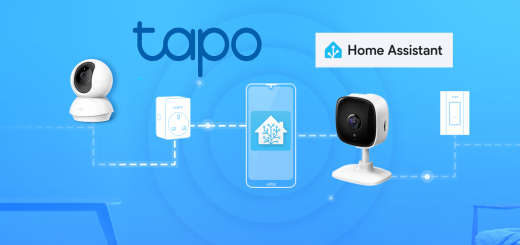Candeo 4 button remote Switch

This is one of my favourite remote button switches and I use it daily in my open-plan kitchen-living room. I like the compatibility with my Home Assistant system, the design, and the battery life. In this post, I will give some technical details and explain more about the integration with Home Assistant through Zigbe2MQTT.
Technical details
- Zigbee: it uses the Zigbee protocol and requires the Tuya Zigbee Hub or any compatible zigbee bridge like Zigbee2MQTT (see below)
- USB-C: it uses a usb-c charging port instead of using batteries.
- 4 buttons with multiple actions: each button supports single press, double press, and hold which makes a total of 12 different actions.
- Portable or wall mounted: the switch comes with a magnetic back plate which can be wall mounted, allowing you to easily remove the switch from the wall
- Different colours and front plates: the button tiles can be removed, rearranged, and replaced, and icon packs for alternative button tiles are available.
- Zigbe2MQTT compatible: as it’s based on the Tuya TS004F
Dimensions

Colours
The Candeo switch comes in 3 different colours: Black, Grey and Silver White.



Home Assistant integration with Zigbee2MQTT
Pairing
To detect the Candeo switch in Zigbee2MQTT you need to set the device in pairing mode. To do that, press and hold the reset button for 10 seconds with the pin provided until the LED at button 1 starts to blink green. In the meantime, click on Permit join (All) in the Zigbee2MQTT screen.
After a few seconds, you should see the device listed in Zigbee2MQTT. Set a friendly name and it should be ready to use in Home Assistant.
The only caveat I could find on this device it’s that by design there’s no battery reporting built in. Consequently, the battery life is not being reflected correctly, showing 1% constantly.
Nevertheless, in my experience, I can go months without charging the device, so to keep the remote switch functioning you just need a reminder to charge it once every few months.
Blueprint
Creating a Home Assistant automation to set a function for each one of the 4 buttons and 3 modes for each button (12 different configurable actions) can be daunting. That’s where a blueprint comes in handy.
I found this blueprint in the community forums which is very easy to install and configure. You just need to click on “IMPORT BLUEPRINT” and it will be added to your Home Assistant instance.
Automation
Using the blueprint mentioned before, creating an automation in Home Assistant is as easy as selecting an action for each button and mode you want to configure. In the image below you can see my automation for this switch and the two buttons I have already configured (only the single press action).

Conclusion
To wrap things up, the Candeo 4-button remote switch is the best one I’ve tried in its category. It uses Zigbee, which means it connects smoothly with Home Assistant through Zigbee2MQTT. Another big plus is that it’s rechargeable via USB-C, so no more fussing with battery replacements.
The look is also good and it feels like a high-quality gadget. Plus, I’ve noticed the battery lasts quite a while, which is always a bonus. All in all, this smart remote button has been a fantastic addition to my home, blending style, functionality, and sustainability in one neat package.