Secure your home with Tapo Cameras and Home Assistant


You can secure your Home for less than £50 using these two models of Tapo Cameras. This post will show you how to integrate these Wifi cameras in Home Assistant and create customized security automations for a smarter, home protection system.
The models analyzed are Tapo C110 and Tapo C210 both featuring High-Resolution video and night vision offering clear visibility even in low-light conditions. They have exceptional quality at a surprisingly affordable price.
Tapo C110
This is the most economical camera of the two and its key advantage is the convenient size and shape to attach to the walls. Other features are:

- Ultra-High-Definition Video: Records every image in crystal-clear 3MP definition (2304 x 1296 pixels)
- WiFi compatible: Works with any Wi-Fi router without the need for a separate hub (frequency 2.4 GHz)
- Advanced Night Vision – Provides a visual distance of up to 30 ft
- Motion Detection and Notifications – Notifies you when the camera detects movement
- Sound and Light Alarm – Trigger light and sound effects to frighten away unwanted visitors
- Two-Way Audio – Enables communication through a built-in microphone and speaker
- Safe Storage – Locally stores up to 256 GB on a microSD card, equal to 512 hours (21 days) of footage (based on laboratory conditions)
- Easy Setup and Management – compatible with Tapo app to control the camera from your phone.
Tapo C210
With a similar price, the body of this camera can rotate horizontally 360º. The full list of features are:

- Ultra-High-Definition Video: Records every image in crystal-clear 3MP definition (2304 x 1296 pixels)
- WiFi compatible: Works with any Wi-Fi router without the need for a separate hub (frequency 2.4 GHz)
- Pan and Tilt: 360º horizontal range, 114° vertical
- Advanced Night Vision: Provides a visual distance of up to 30 ft
- Motion Detection and Notifications: Notifies you when the camera detects movement
- Sound and Light Alarm: Trigger light and sound effects to frighten away unwanted visitors.
- Two-Way Audio: Enables communication through a built-in microphone and speaker
- Safe Storage: Locally stores up to 256 GB on a microSD card, equal to 512 hours (21 days) of footage. (Based on laboratory conditions)
- Voice Control: Free Up Your Hands with Voice Control: Works with the Google Assistant and Amazon Alexa. (Google Assistant and Amazon Alexa are not available in all languages and countries)
Tapo App
This video from the official website shows how to configure the camera using the official Tapo Link App. Follow the instructions and link the cameras to the Tapo App before proceeding with Home Assistant.
Camera account
To allow Home Assistant to connect to the cameras is necessary to create a camera account using the Tapo App. The instructions to create the account are here.
Home Assistant integration with Tapo: Cameras Control
Tapo: Cameras Control is a custom component created to integrate different models of Tapo cameras into Home Assistant. The official Github repository can be found here.
The component can be installed either manually or via Home Assistant Community Store better known as HACS. Both options are explored below.
Manual Install
Clone the repository:
git clone https://github.com/JurajNyiri/HomeAssistant-Tapo-Control.gitCopy the content of the folder custom_components/tapo_control into the Home Assistant custom_components folder. The following example is using /usr/share/hassio as the path of the Home Assistant installation:
sudo cp -a HomeAssistant-Tapo-Control/custom_components/tapo_control /usr/share/hassio/homeassistant/custom_components/tapo_controlRestart Home Assistant and the new component should appear under Settings -> Devices & Services -> Integrations.
HACS (Home Assistant Community Store)
The instructions to install HACS in case you haven’t yet are here.
Once HACS is installed and enabled in Home Assistant, just go to the HACS section and search for “Tapo camera” as shown below:

Click on the Tapo Cameras Control and search on the resulting page for a button like the image below to add the integration:

If the “Add Integration” button doesn’t work, you can click on Download and it will copy the integration on ‘/config/custom_components/tapo_control’. You’ll need to restart Home Assistant after this.
Configuration
Once the Tapo Cameras Control integration has been installed, go to the integration via Settings -> Devices & Services -> Integrations (tab) -> Tapo: Cameras Control
If the camera hasn’t been detected then click on “ADD ENTRY” and introduce the IP address of the camera. The IP can be found on the Tapo APP on Device Settings -> Device Info.
If the camera has been already detected, you need to reconfigure it. Click on “CONFIGURE” and you’ll see something like this:

Set the credentials of the camera account and (optional) the cloud password for the Tapo App. Scroll down for the remaining options:

Click on tcp and then SUBMIT. Once the changes are stored, you can assign a friendly name to the device by clicking the 3 dots and then selecting “Rename”.
Entities
Both cameras have more than 60 entities associated (68 in the case of the C210), which control different aspects such as:
- Alarm sound
- Move up, down, left or right (C210 model)
- Privacy mode
- Motion sensor
- Flip image
- Indicator LED
- Microphone
- Notifications
- Reboot
- Speaker Volume
- Tamper detection
- Diagnosis
- …
The cameras can be configured from the device page in Home Assistant. The image below shows some of the options available for the Tapo C210 model. To get to the device page of any of the cameras go to Settings -> Devices & Services -> Devices (tab) and search for the Tapo cameras.

Automation example
This section will show a basic example of an automation that sets the privacy mode off in both cameras when pressing a remote button.
The privacy mode is a mode when the camera is on but is not recording, therefore it’s just streaming a black screen. Setting the privacy mode off means to start recording and show a live stream.
To create the automation in Home Assistant go to Settings -> Automations & Scenes -> Automations and click on CREATE AUTOMATION
Trigger (When)
As a trigger we’re going to use a remote button so select the “Button” device and choose as trigger “Single” action. I recommend using the SONOFF SNZB-01 Zigbee Button.

Actions (Then do)
The action is to turn off the privacy mode in both cameras. Select the first device and then in action search for “Turn off NAME_OF_CAMERA_PRIVACY“. Do the same with the second camera. The block Then Do will be as follows:

Click on SAVE and the action will be ready to use. You just need to press the remote button and both cameras will show a live stream.
Where can I buy the Tapo cameras?
The cameras are available to purchase on Amazon:





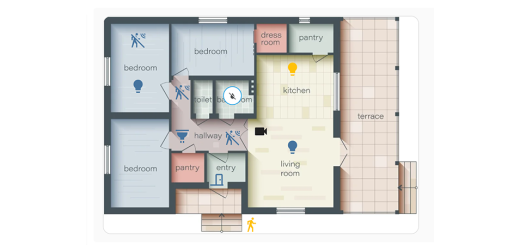

Thanks for the great guide Paco! The Tapo camera integration into HA is working flawlessly.